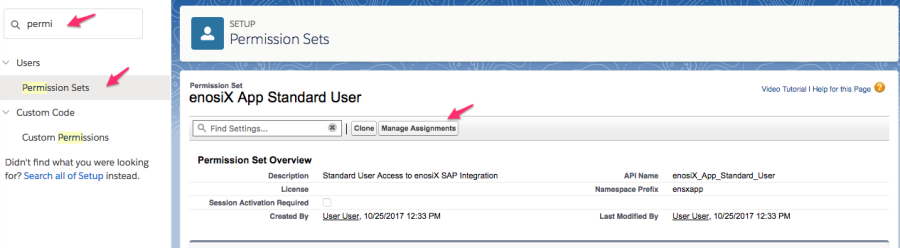Salesforce Package Installation
Package Install v2.8.0
| Environment | URL |
|---|---|
| Production | https://login.salesforce.com/packaging/installPackage.apexp?p0=04t5G000004FAx5QAG |
| Sandbox | https://test.salesforce.com/packaging/installPackage.apexp?p0=04t5G000004FAx5QAG |
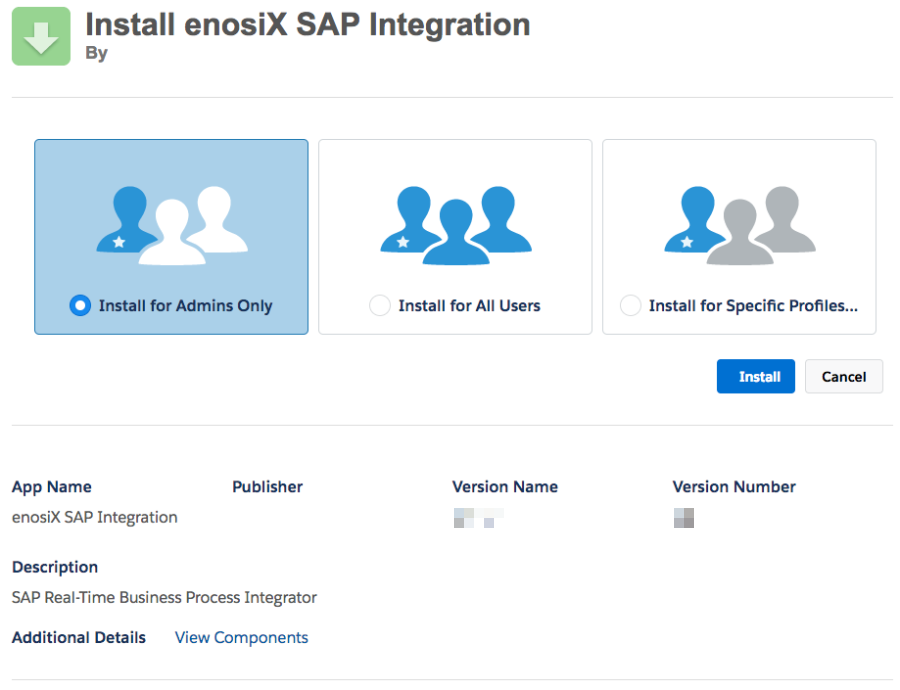
- Navigate to the desired production or sandbox install link (shown above) to start the installation process.
- Select the Install for Admins Only.
- Click the Install button.
Post Installation Steps
Follow the post installation steps to:
- Configure connectivity to SAP
- Configure account-to-customer mapping
- Configure the Lightning Components
Additional Steps
Adding user to the enosix App Standard User permission set.
NOTE: Standard Salesforce users must be granted permission to access the custom components within the app.
Using the enosix App Standard User permission set ensures that they receive access to only the components that relate to interacting with SAP data and not any administrative functions such as connection configuration or setup.
Follow these steps to grant access:
- Navigate to the Permission Sets section of the Setup App.
- Locate the enosix App Standard User permission set.
- Click on the permission set label.
- In the top section, click on the Manage Assignments button.
- In the Assigned Users screen, click on the Add Assignments button.
- In the Assign Users screen, select the users that will need access.
- Click the Assign button.