Sales Document Detail
Summary
The stock Sales Doc Details page is composed of nine components. Five of these are standard Lightning components and pertain specifically to the Sales Document, listed below in no particular order:
- SAP Sales Doc Details Header - Titled Details
- SAP Sales Doc Details Items - Titled Items
- SAP Sales Doc Details Partners - Titled Partners
- SAP Sales Doc Details Payment Cards - Titled Payment Cards
- SAP Sales Doc Details Status - Titled Status
The remaining four components pertain to the details page of a specific item and are specialized Tab components that render inside a tabbed window when using Flexi Pages.
- SAP Sales Doc Item (Tab)
- SAP Sales Doc Schedule (Tab)
- SAP Sales Doc Conditions (Tab)
- SAP Sales DocFlow Search (Tab)
NOTE: For more information about the specialized Tab components see Sales Doc Item Detail Tab Components**.**
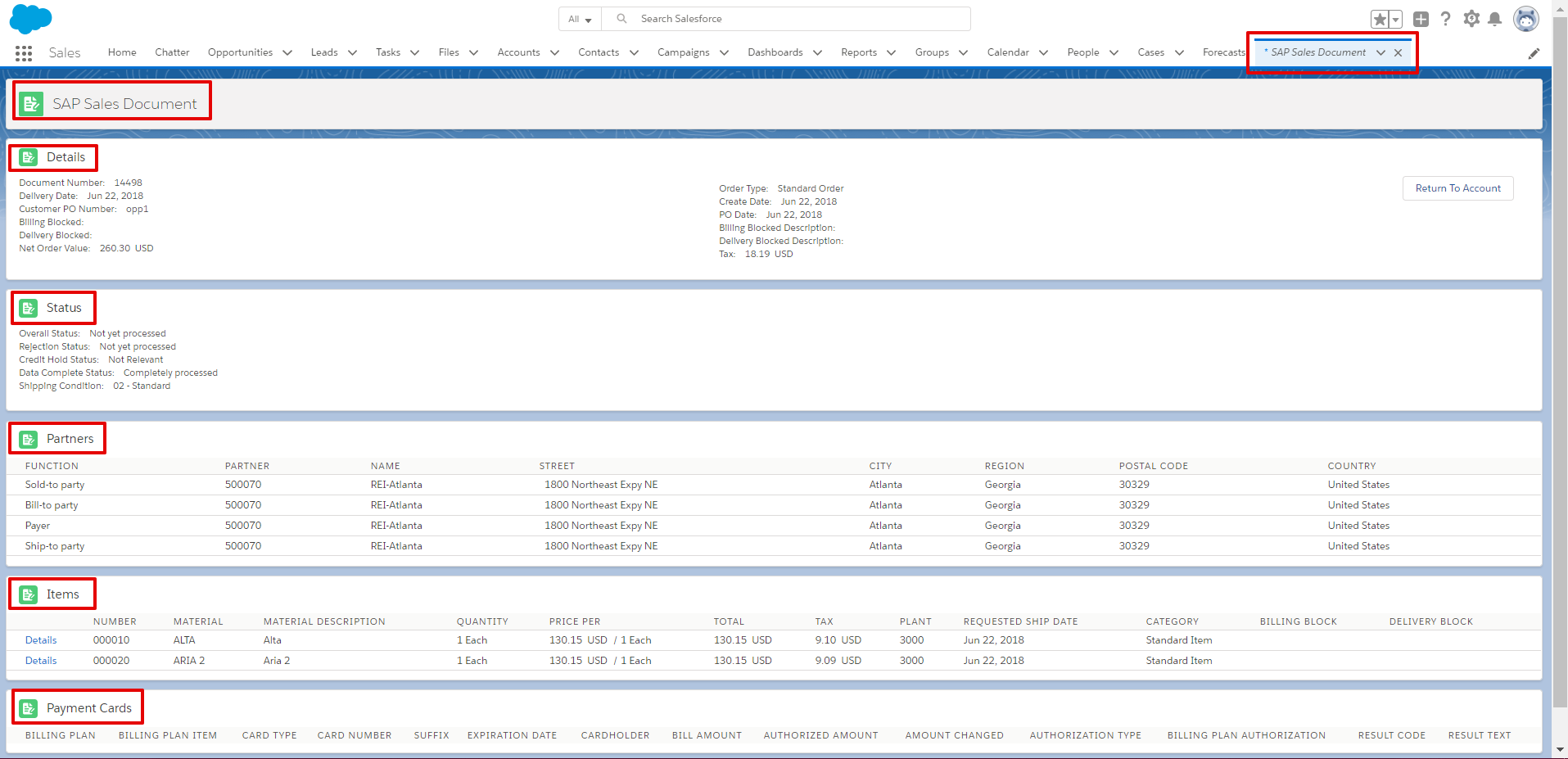
Configuring the SAP Sales Document Detail Components in FlexiPages
Use the Lightning App Builder to configure Sales Document Detail information in ****FlexiPages.
Follow these steps to configure the SAP Sales Document Detail components:
- Navigate to the page where you want to add the Sales Document Detail components OR navigate to the page where the SAP Sales Document Detail components already exist (example: the Account Detail page).
- Select an Account.
- Click the SAP Documents tab.
- Click the Details link next to an SAP Sales Doc Search record (example: click the Details link next to an SAP Order or an SAP Quote).
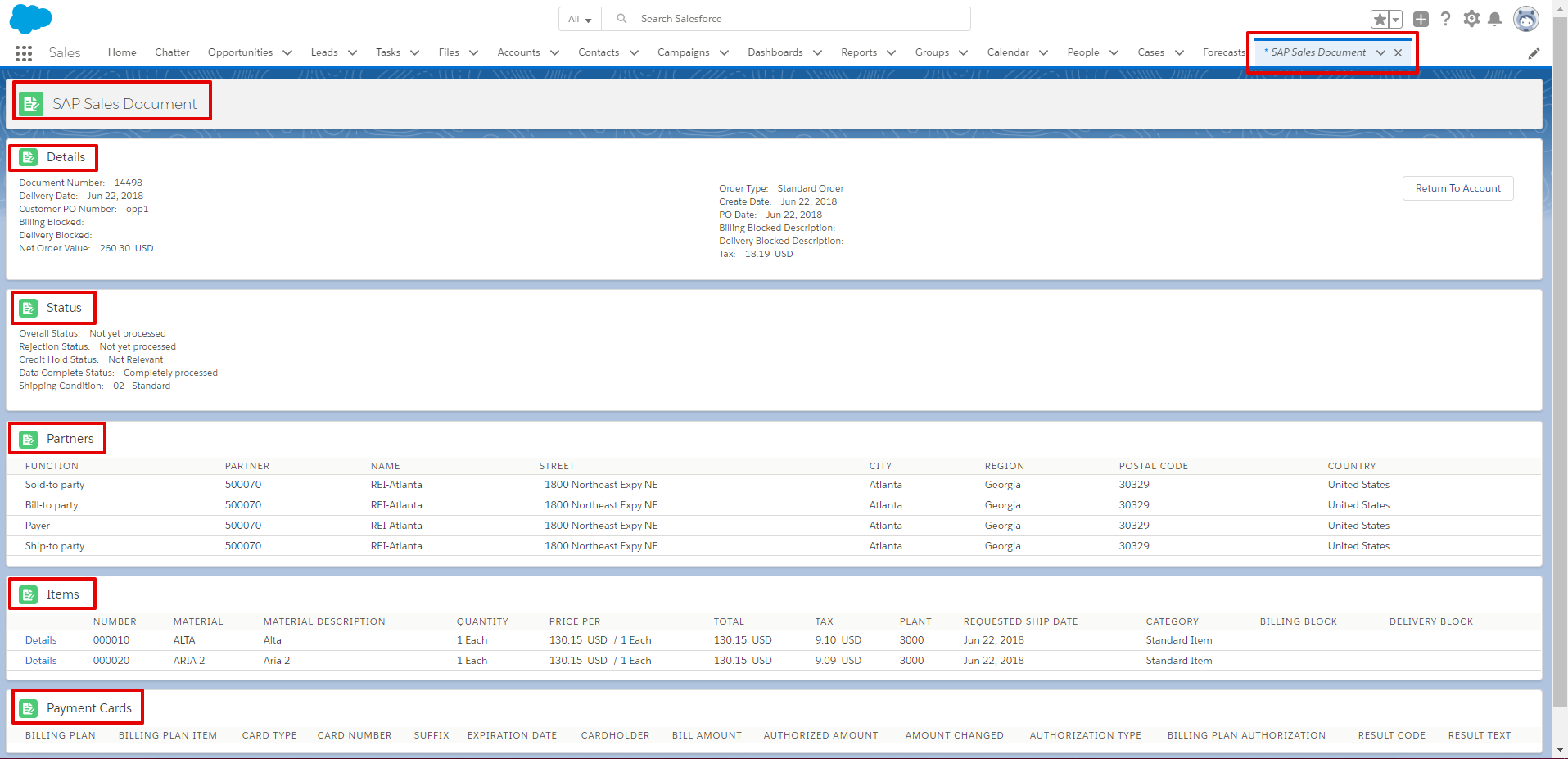
- Click on the Setup cog icon and click Edit Page to open the Lightning App Builder.
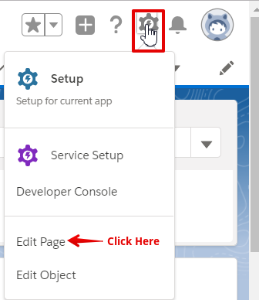
- Scroll down to the Custom-Managed section on the left-hand side of the screen (under Lightning Components).
- Click on the Sales Doc Search component within the page you want to configure.
- Select either a standard component OR a blank space representing a specialized Tab component (in red, as pictured below)
NOTE: This graphic applies to the stock Sales Doc Details page that ships with Surface. Any modifications made to that page will invalidate where the tabbed components are.
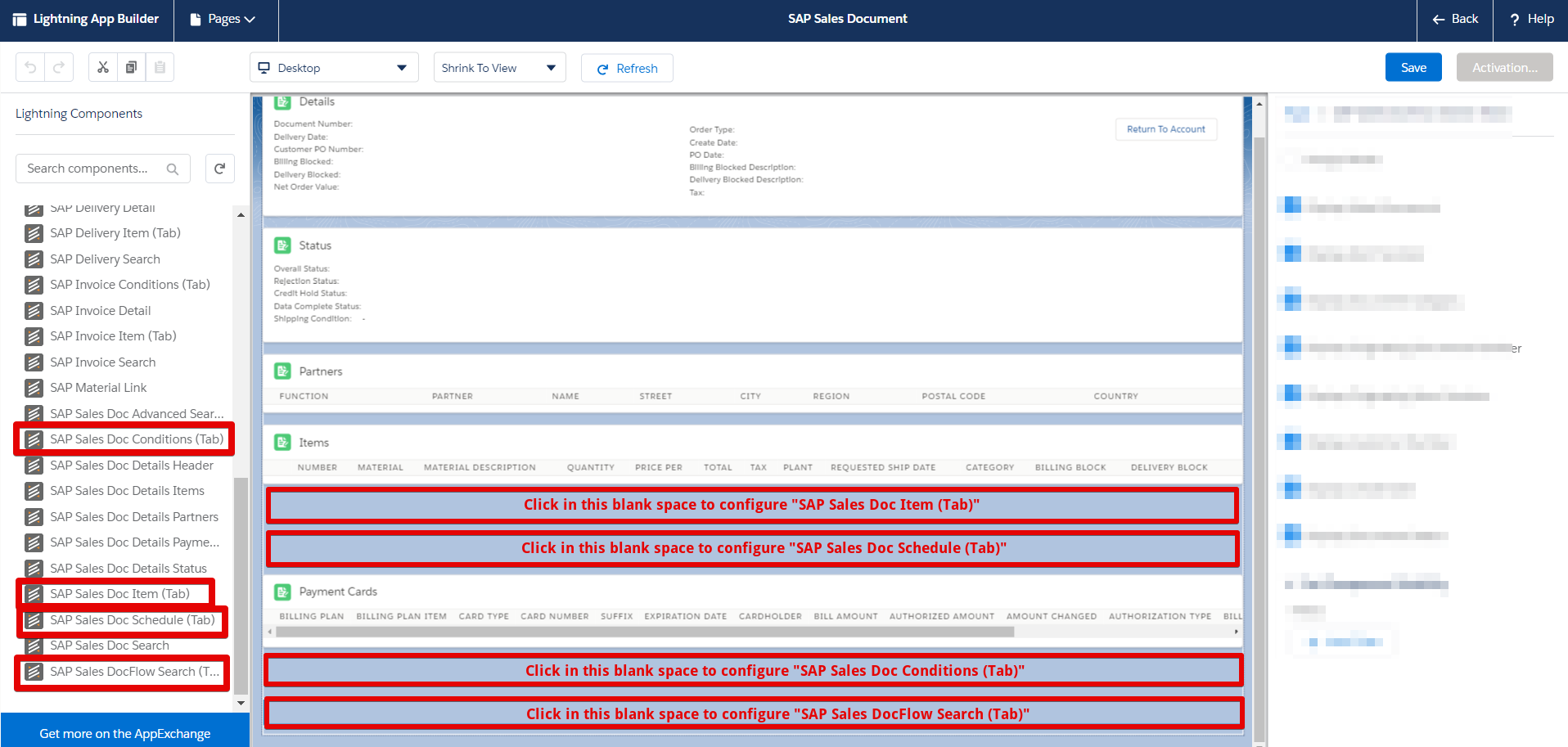
- Use the configuration settings listed on the right-hand side of the screen (example: Display Document Status) to configure a component's properties. When a setting's checkbox is checked, that item displays in the component area. When a setting's checkbox is unchecked, that item doesn't display in the component area.
- Checked = will be displayed
- Unchecked = will not be displayed
Sales Document Detail components
See the following sections for more information regarding what can be configured for each component: