Configure Transformations
This is where we will be mapping specific fields from your SAP system to the fields you want populated in Salesforce. There is more you can do on this screen but we will not get into that in this example.
(For more information about configuration options go to Transformations)
1. Choose Configure
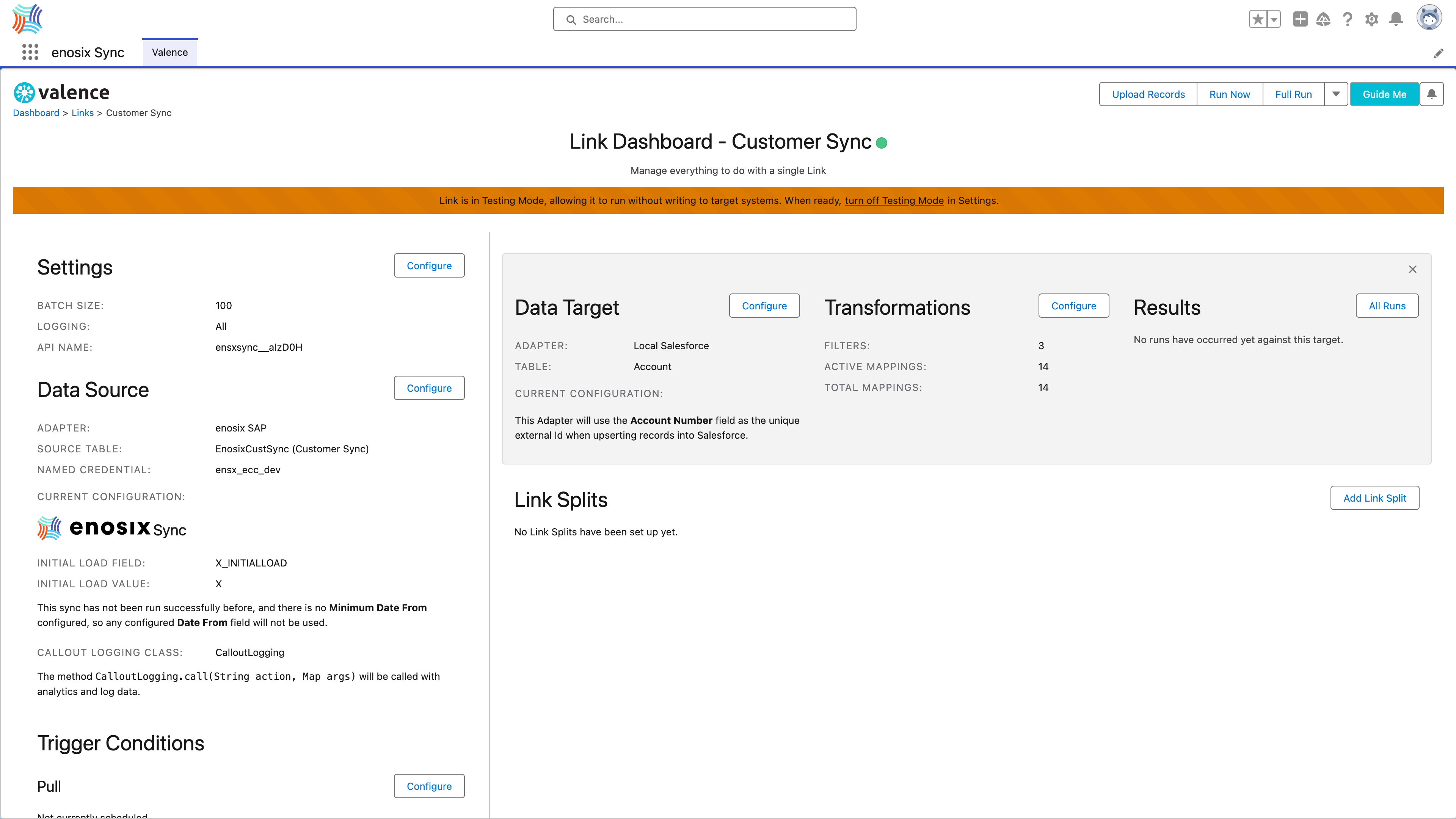
2. Click Browse Source Schema
Browse Source Schema is a link under Source on the left
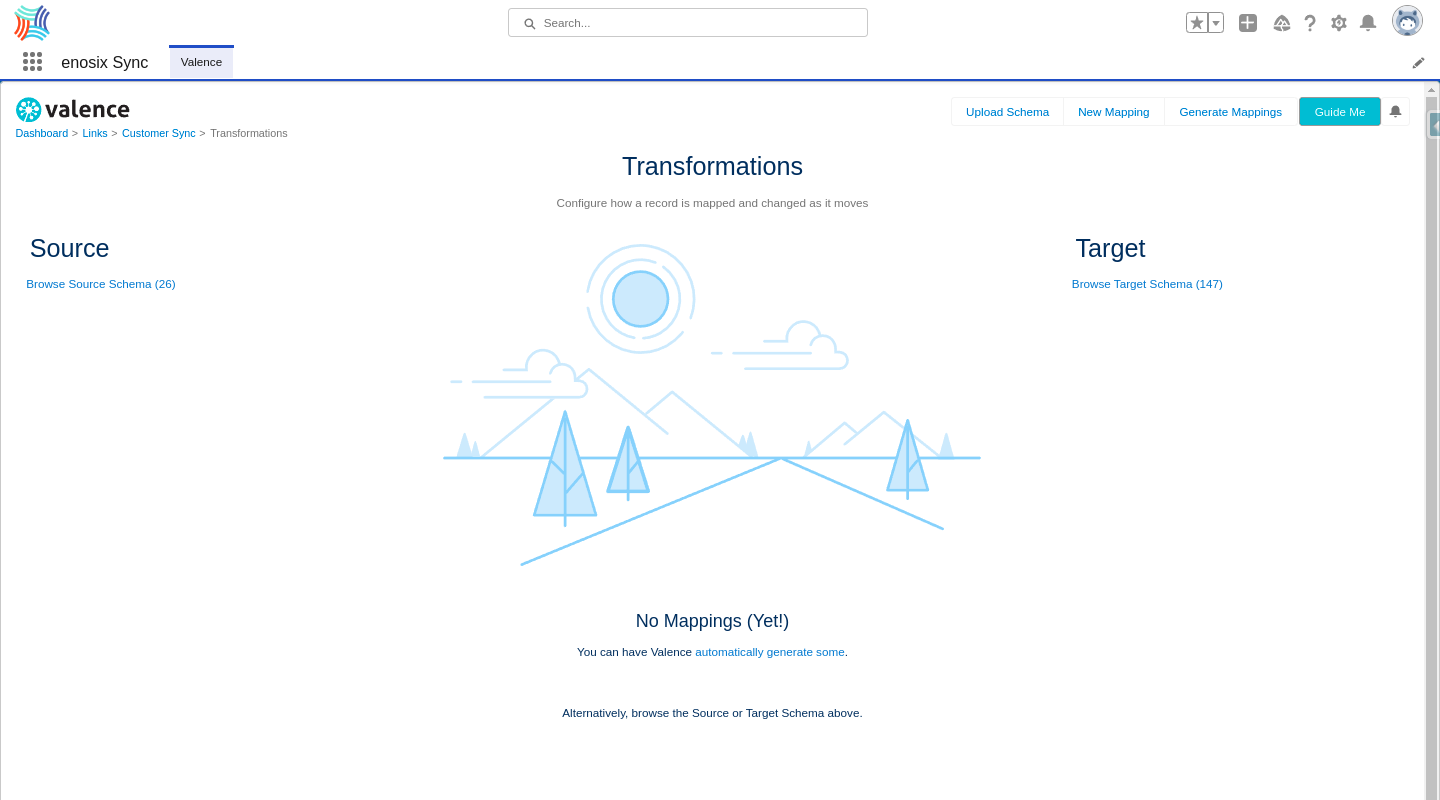
You will see the list of source fields and their data type from the Custoemr Sync RIO.
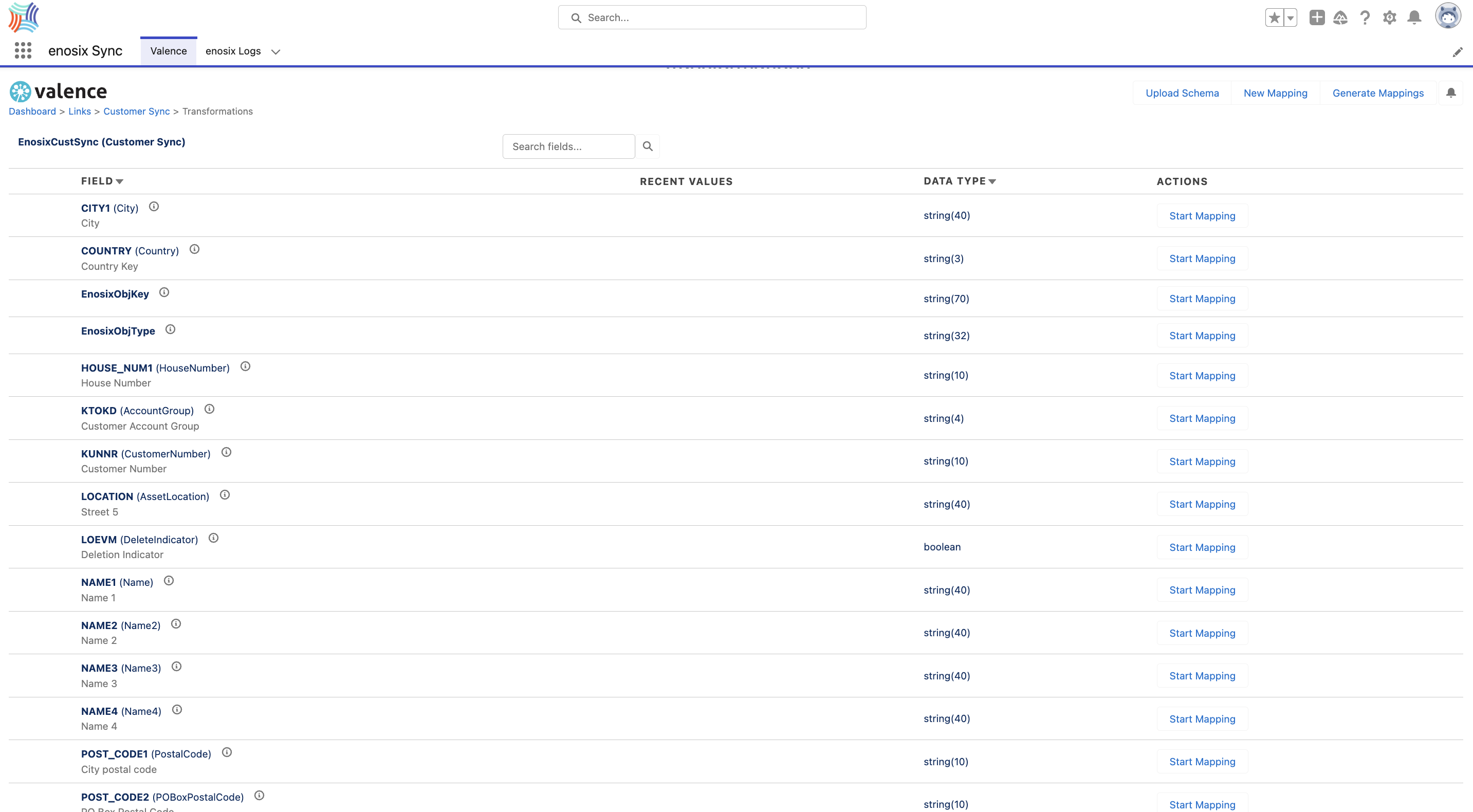
3. Click Start Mapping
Click on the Start Mapping button to the right of NAME1.
- Source is prepopulated on the left with
NAME1.
5. Set Target field
For the Target field search for and select Name(Account Name).
6. Click Keep
You will see your first mapped field on the transformations screen.
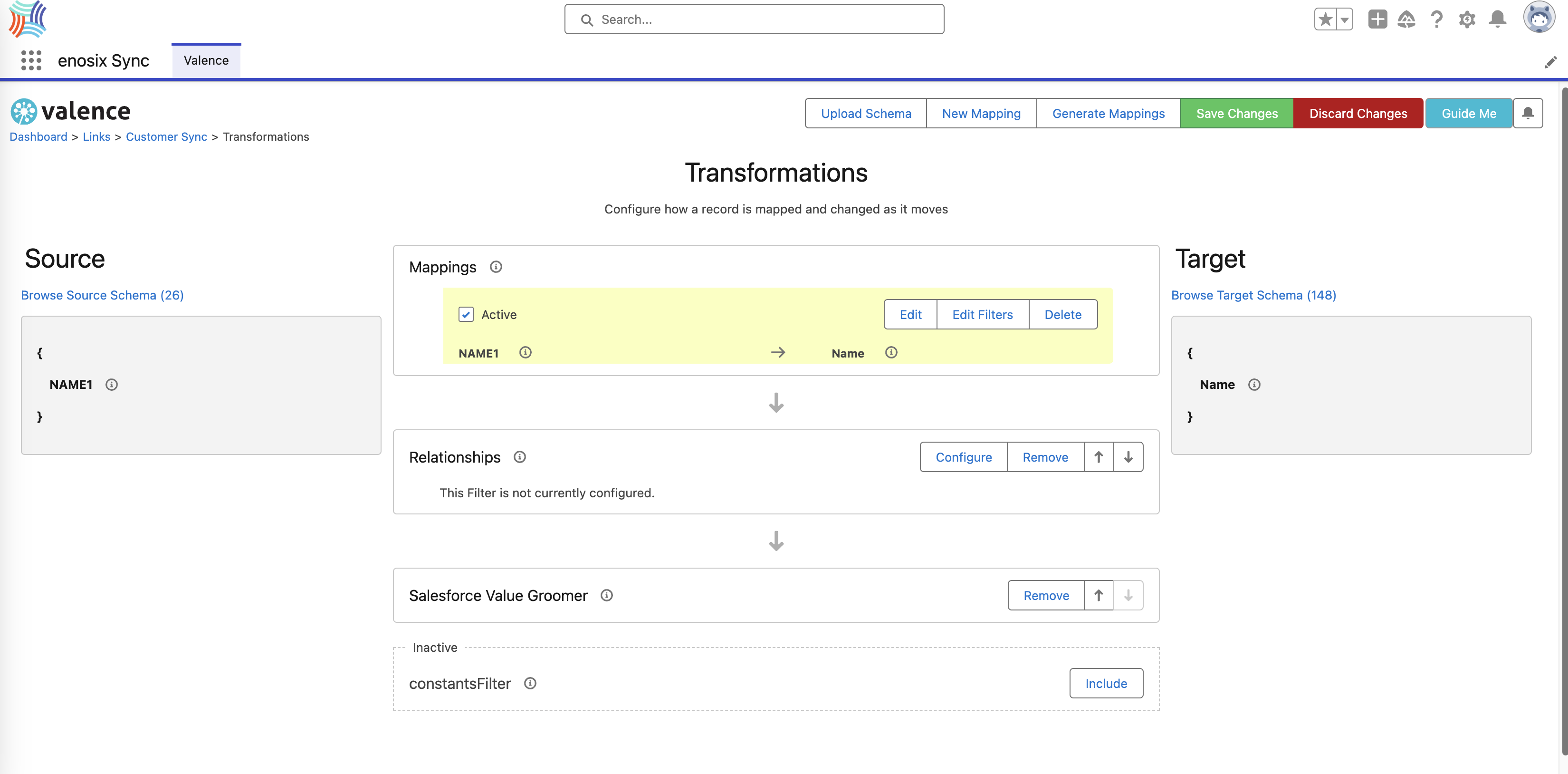
7. Click New Mapping
- Set
SourcetoCustomer Number. - Set
TargettoAccount Number. - Click
Keepbutton.- Now all the fields are mapped for this example and they are highlighted in yellow until you save changes.
- Click on the green
Save Changesbutton.
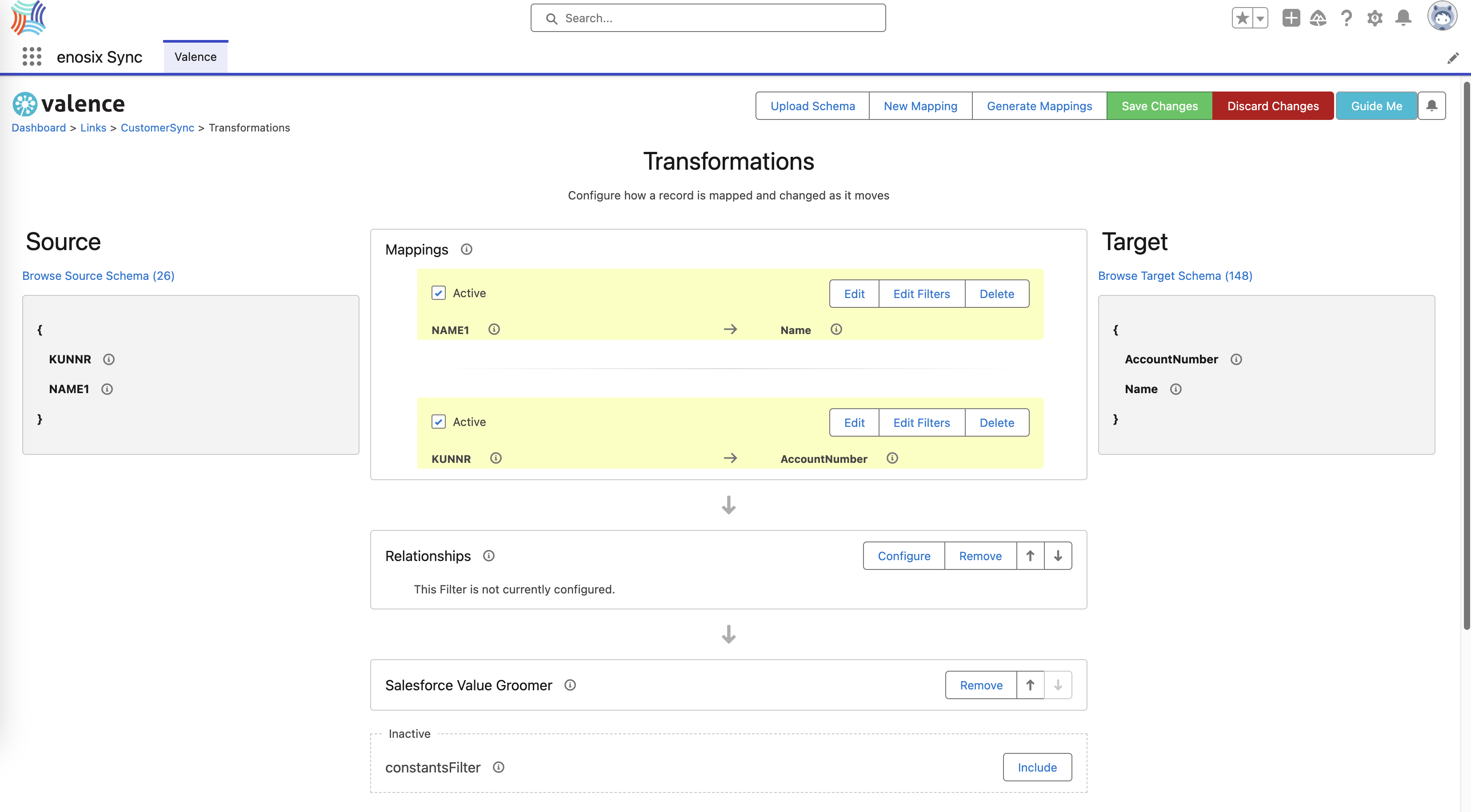
8. Go to Link Dashboard
Click on Customer Sync in the breadcrumb trail in the top left of the screen
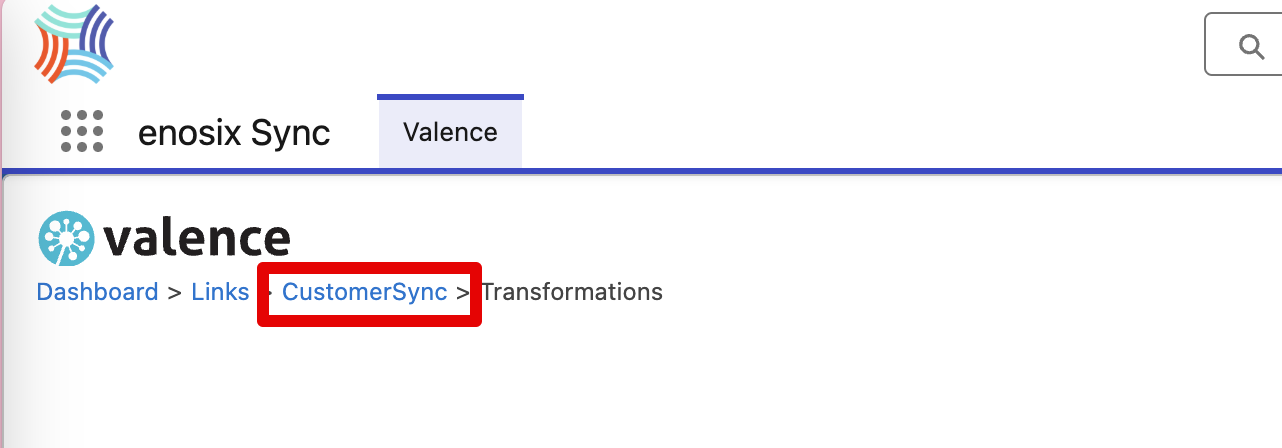
You are now back on Link Dashbaord and should see 2 Total Mappings listed under transformations.
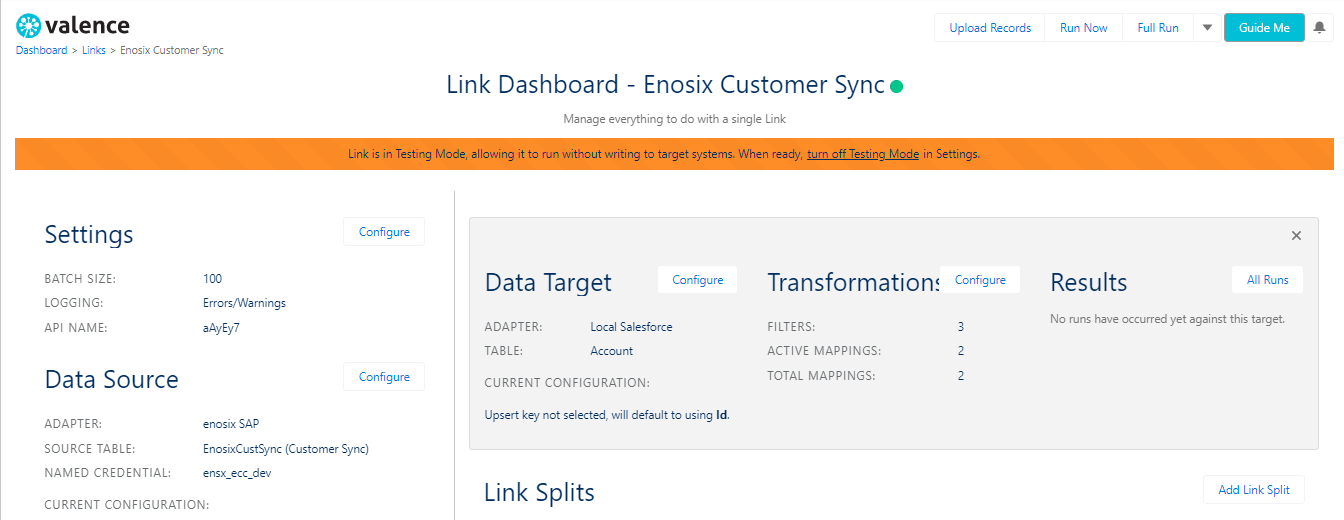
Next we will configure the Data Target.