Post Install Steps
enosix SAP Framework post package installation steps
Activation of Http services
Log on to your SAP system. Go to transaction code SICF.
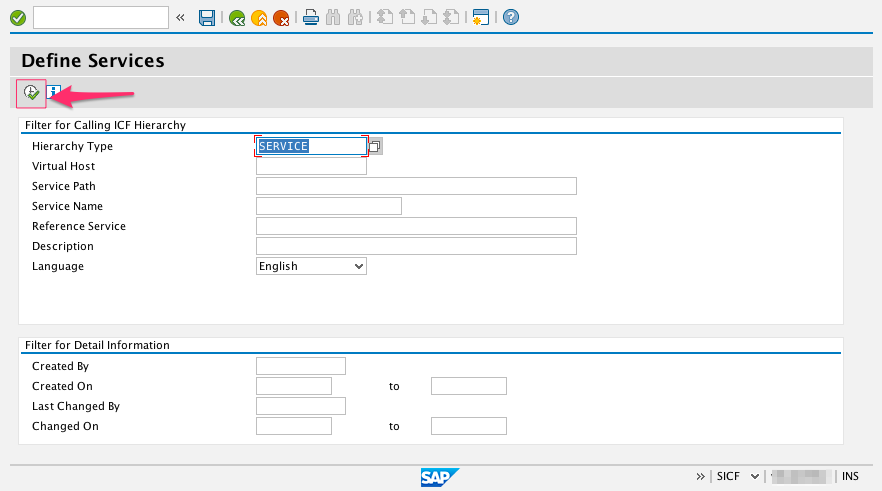
Click the execute button or press F8.
- Expand the node called "default host".
- Right click the node labelled "enosix".
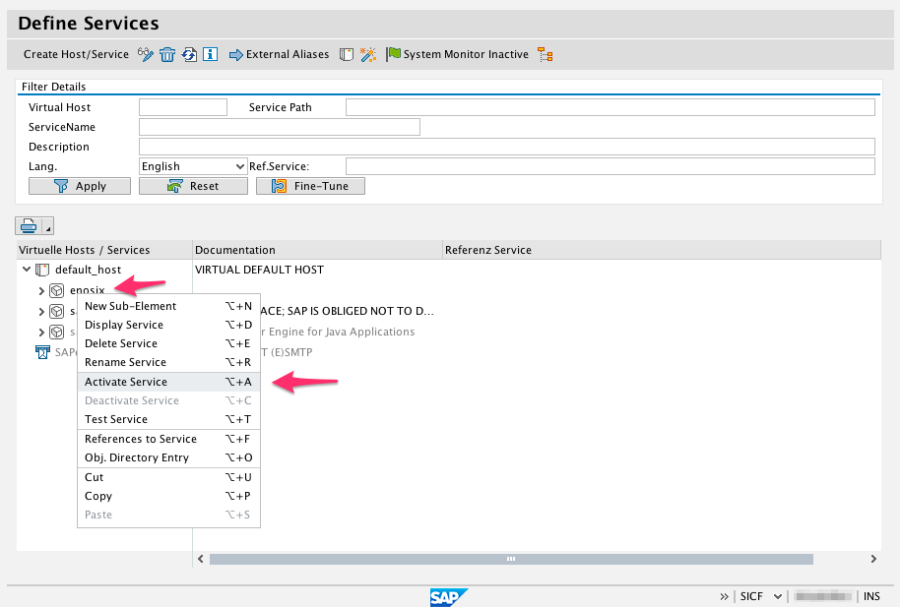
Select the "Activate Service" menu item.
Click the second Yes button that will activate the enosix node along with all children. IMPORTANT: It is crucial that you activate the enosix node along with all the children. Failure to do so will cause issues when connecting from external clients.
Activation of Salesforce Integration App Smart Business Objects
Login into your data client that it is going to be connected with Salesforce and run transaction /n/ENSXSFCI/CONFIG
If you want to create a transport and move SBO Configuration through your landscape, you can mark Create Transport, a dialog will pop up to create a Customizing transport. You can run this program in all your systems and create the same configuration after finishing your installation.
Verification
After the program finishes successfully, you can verify the configuration is correct by running transaction /n/ENSX/PORTAL
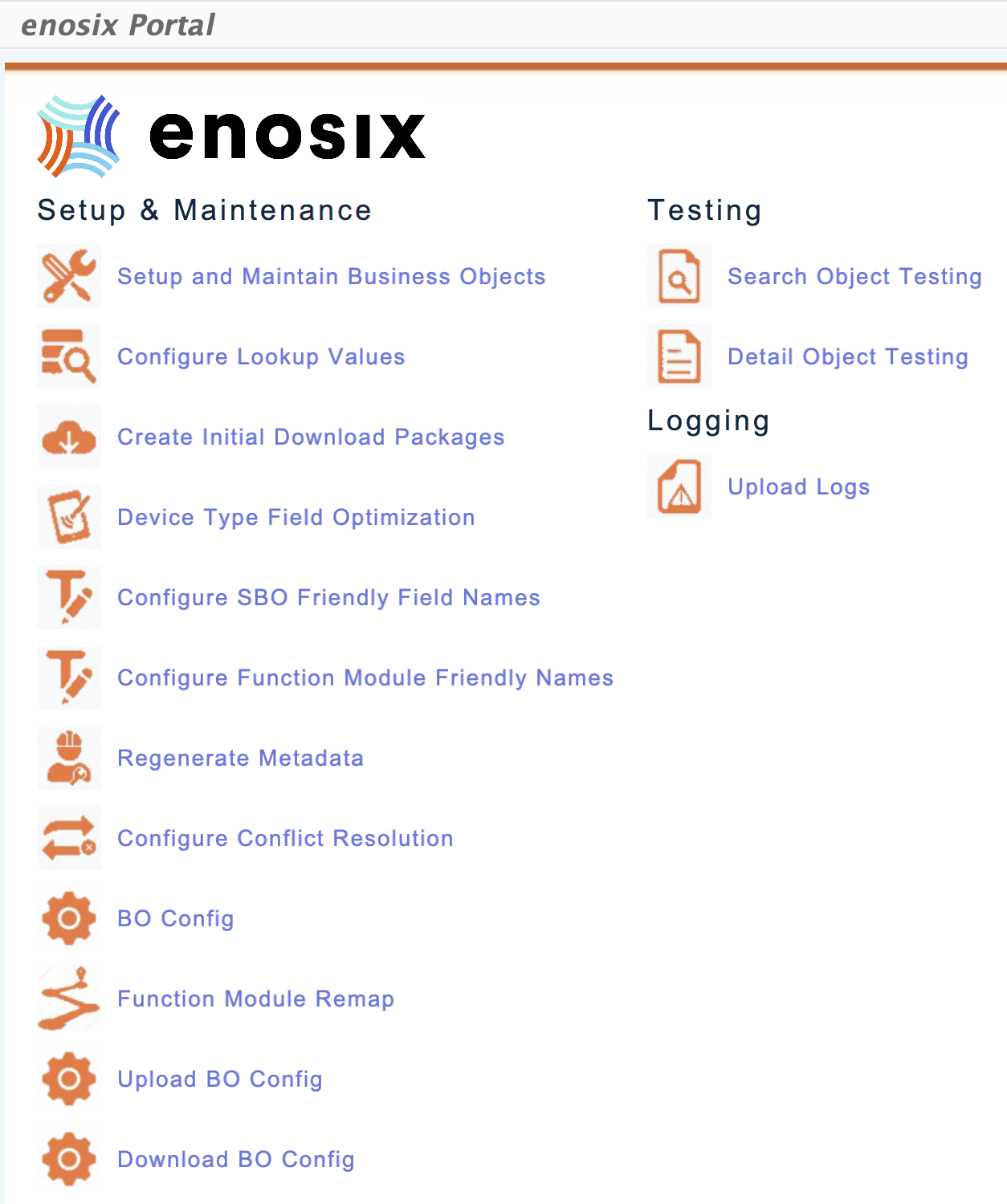
Click on Setup and Maintain Business Objects
Click on Define Business Objects
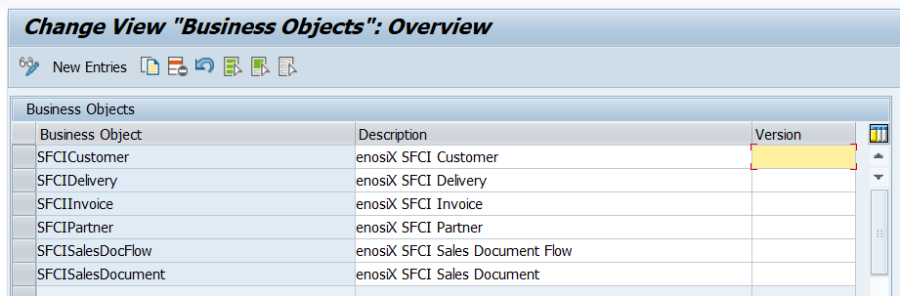
Confirm table is populated with SFCI Objects. Then go back and click on Configure Business Objects Classes
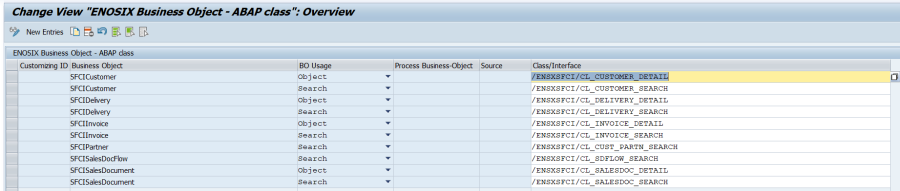
Confirm this table is also populated with SFCI Objects.
Congratulations! Your enosix Add-On is Installed, Set Up and you are ready for Salesforce to SAP Integration!