Customer Components
Surface provides SAP customer components (SAP Customer Detail, SAP Customer Credit, etc.) that display various customer information. Use the Lightning App Builder to place one or more customer components on a page (example: the Account Detail page), then select the fields that you want to display within the component. You can display or hide any of the component's fields, so you can customize the contents of each component to fit your needs.
Configuring an SAP Customer Component
To configure an SAP customer component, follow these steps. The steps listed below use SAP Customer Company screenshots as examples, but these steps apply to all SAP customer components.
- Navigate to the page where you would like to add the SAP customer component OR navigate to the page where the SAP customer component already exists (example: the Account Detail page).
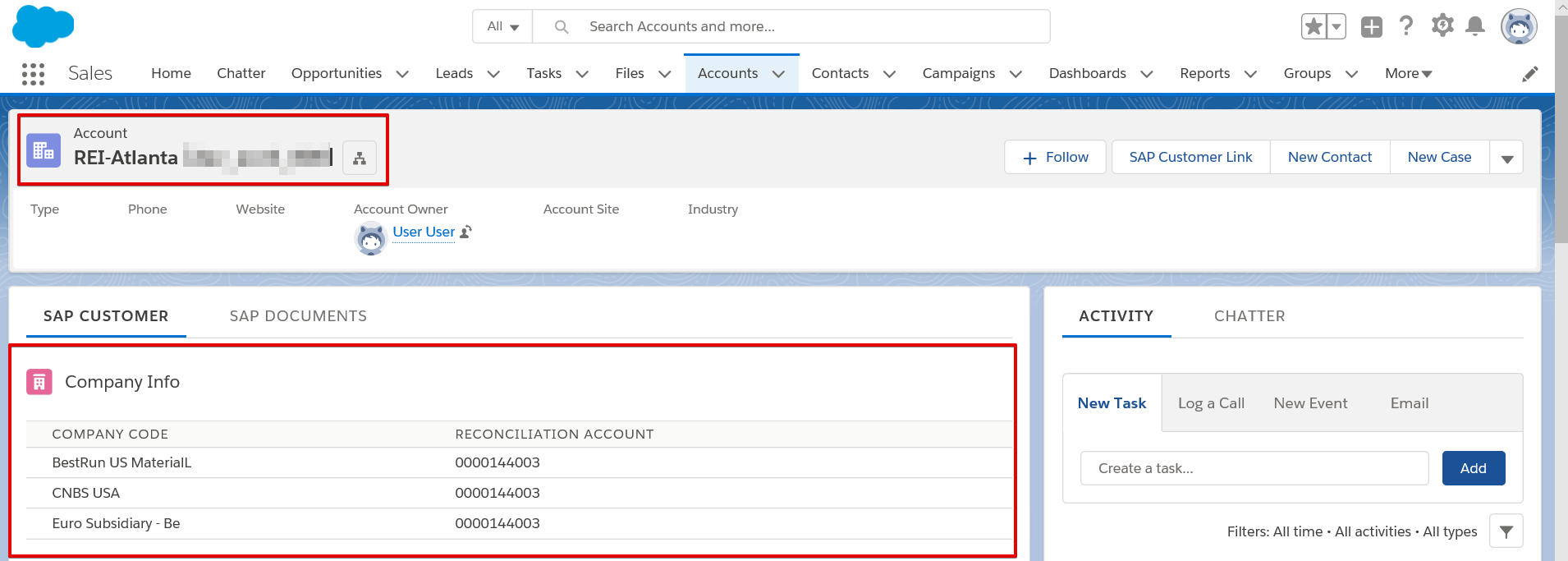
- Click on the Setup cog icon and click Edit Page to open the Lightning App Builder.
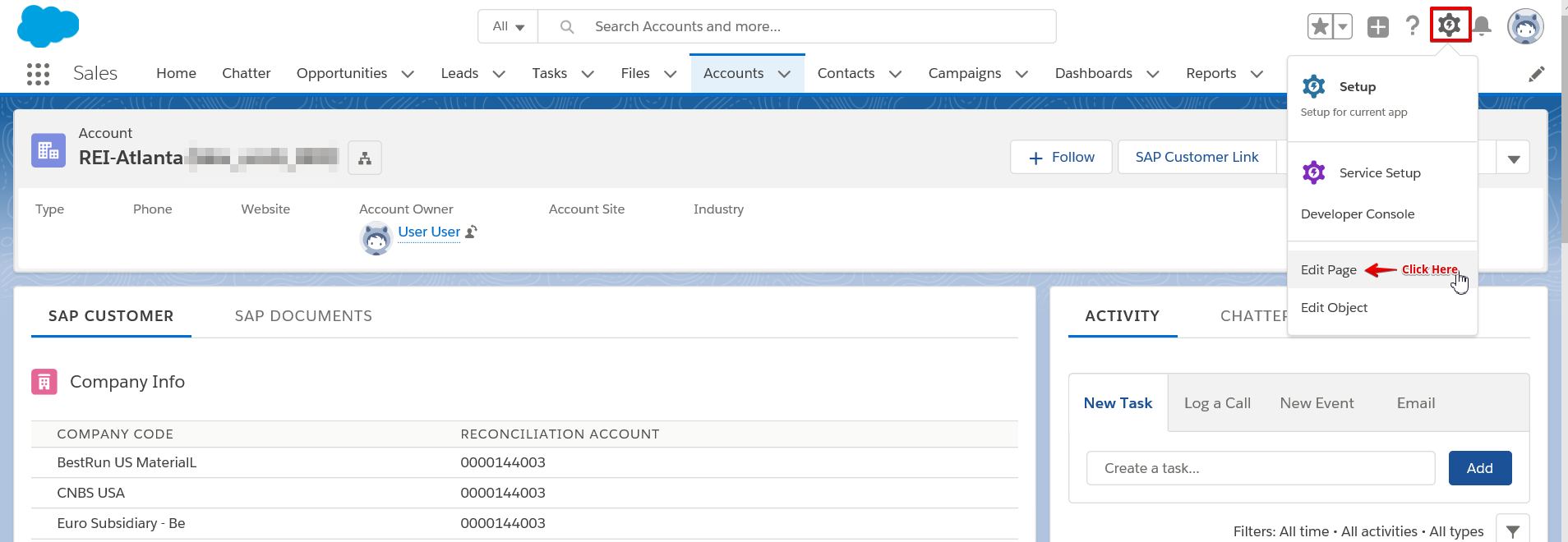
- Scroll down to the Custom-Managed section on the left-hand side of the screen (under Lightning Components).
- Drag the desired SAP customer component onto the page (skip this step if the component already exists on the page).
- Click on the SAP customer component within the page.
-3b848361de6ceb0e6a8e4d93f3da795d.png)
- Use the configuration settings listed on the right-hand side of the screen to configure a component's properties (example: Display Company Code). When a setting's checkbox is checked, that item displays in the component area. When a setting's checkbox is unchecked, that item doesn't display in the component area.
- Checked = will be displayed
- Unchecked = will not be displayed